Use Batch Editor to Create a 1-to-Many Link in Niagara 4
- Open "Batch Editor" from the ProgramService and select "Find Objects" from the Batch Editor menu
- In the Bql Query Build, build a query for the recipient points that you would like to add a link to
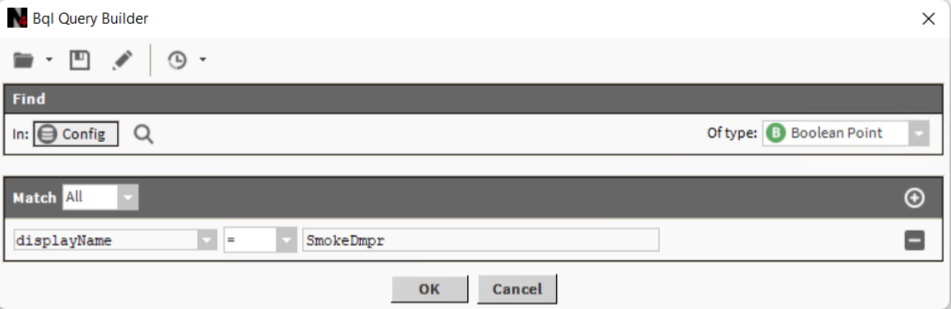
- Select "Add Slot" from the Batch Editor Menu
- In the pop-up menu's "New Name field", create the name of the Slot you will be adding to your recipient points.
- Make sure the "New Type" field is set to "baja", select "Link" from the adjacent field.
- Enter the Ord for the source point that you would like to link from. You can do this by typing or copy/pasting the path, or by selecting the folder icon next to the field and drilling down to the points location.
- In the folder icon menu, set the "Type" to "Handle"
- In the "Source Slot Name" field, enter the slot name that you will be linking from
- In the Target Slot Name field, enter the slot name that you will be linking to
- Select Ok
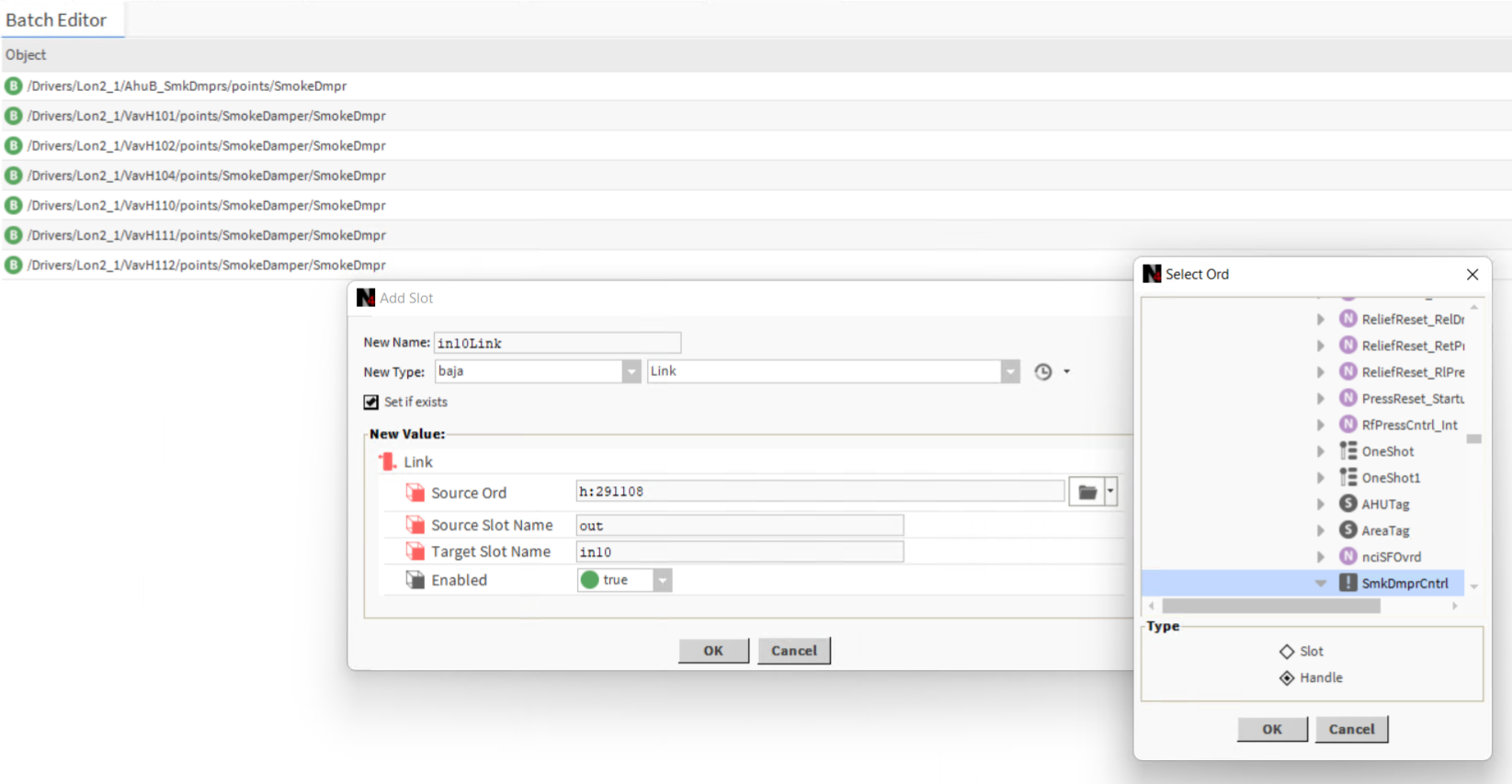
Related Articles
Convert an analog input signal from a Sontay IO DIM4 into 4 digital Niagara points
The article makes use of standard kitControl blocks to decode the voltage signal from a Sontay IO-DIM4 digital input multiplexer module into Boolean writable points to represent each of its input statuses Execution Make sure the IO-DIM4 output link ...
Web Launcher & Web Start
As previously communicated, Oracle announced the end-of-life of Java SE 8 (Standard Edition). Free public updates for commercial users are no longer available. Customers accessing Niagara with the Java Applet/Web Start are impacted by this change. ...
Startup guide for the Jace 8000
Connecting and configuring the device 1) Power supply You can use 24Vdc or 24Vac. Required power for each Jace is 24VAC/24W (1 amp). A dedicated UL listed, Class 2, 24Vac transformer/24Vdc power supply is required for the Jaces (cannot power ...